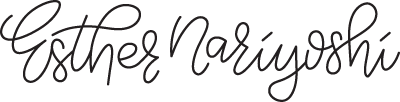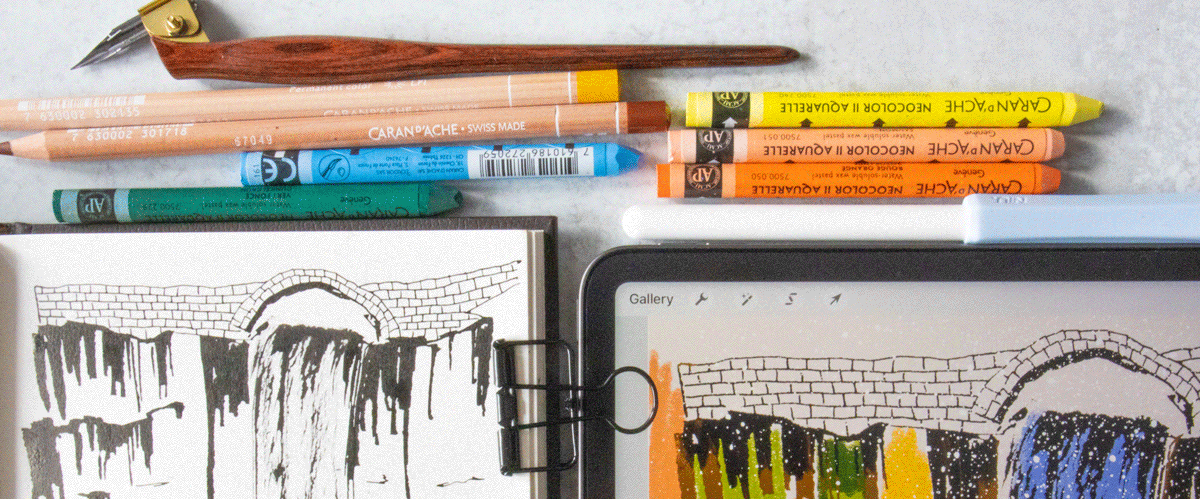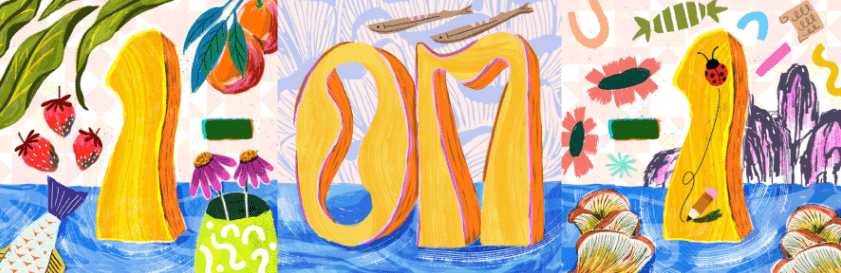Procreate vs Photoshop 2024: A Comprehensive Comparison for Digital Artists
As a working illustrator who uses and teaches classes on digital illustration, I am working on both the Procreate app and Adobe Photoshop on a daily basis. For someone who is deciding what to invest in (time or/and money), I hope you will find this article helpful in your decision-making.
The world of digital art and design has seen a plethora of tools that promise to make the artistic process smoother and more intuitive. Two of the standout contenders in this realm are Procreate and Adobe Photoshop. While both are undeniably powerful and popular, they serve different purposes and are preferred by different user groups. Let's delve into a comprehensive comparison to help you decide which is best for you.
Overview:
Procreate:
Exclusively for iPad.
Raster graphics editor.
Ideal for digital artists & illustrators.
Photoshop:
Available on desktop & mobile.
Vast photo editing & digital art tools.
Adobe product with wide-ranging capabilities.
User Experience:
Procreate:
Interface: Touch-designed, uncluttered.
Responsiveness: Optimized for iPad & Apple Pencil.
Learning Curve: Beginner-friendly.
Photoshop:
Interface: Comprehensive with a broader toolset. Great for complex illustrations
Responsiveness: Smooth on desktop; tablet versions available with reduced functionalities.
Learning Curve: Steeper due to vast features.
Features & Capabilities:
Procreate:
Wide variety & customizable brushes.
Frame-by-frame animation.
Quick-menu for shortcuts.
Photoshop:
Advanced layer management & blending.
A broad range of filters, effects, & plugins.
Integration with other Adobe software.
Price:
Procreate: One-time purchase
Photoshop: Subscription-based; bundled with Adobe Creative Cloud apps.
Who is it for?
Procreate:
Digital artists want portability.
Beginners seeking an easy introduction.
Photoshop:
Professionals needing advanced editing.
Artists want deep control & software integration.
Pros & Cons:
Procreate:
Pros:
Portability: Tailored for iPad, making it perfect for on-the-go artistry.
User-Friendly: The intuitive interface makes it easy for beginners to dive into.
Cost-Effective: One-time purchase, no recurring fees.
Touch Optimization: Designed specifically for touch and Apple Pencil integration.
Cons:
Platform Limitation: Available only on iPad.
Limited Advanced Features: While robust, it might not offer some of the intricate editing tools professionals may require.
No Integration: Doesn't integrate with other software as seamlessly as Photoshop does within the Adobe ecosystem.
Photoshop:
Pros:
Versatility: Offers a wide array of tools suitable for both photo editing and digital art.
Integration: Works seamlessly with other Adobe products.
Advanced Features: Provides professionals with intricate tools and functionalities not found in most competitors.
Platform Diversity: Available on both desktop and mobile platforms.
Cons:
Cost: Subscription-based model which can become expensive over time.
Learning Curve: This can be overwhelming for beginners due to its extensive features.
Overkill: Might offer more features than a casual user requires.
Important Note:
It is important to note that the Procreate app and Adobe Photoshop are very friendly to each other, which means that the knowledge you acquire in one program is likely to be transferable to the other. For example, in my post on Alpha Lock, Layer Mask and Clipping Mask, you will find the principle applies to both programs, and both programs work in .PSD, which preserves all the layers, if you need to bounce between the two programs. Also if you dip your toes in Adobe Photoshop first, and realize Procreate is a better fit, your initial learning inside Adobe Photoshop will not be wasted. So relax, just try one out and see if it works out.
About the Author
Hi, I'm Esther, a multidisciplinary illustrator and digital brush creator exploring all mediums, from paper to pixels. I've collaborated with Cloud9 Fabrics and MSU Broad Art Museum, and UPPERCASE Magazine. I teach illustration process through Esther's Art Lab that bridges traditional and digital workflows, from paper to pixel.s
Skip hours of sifting through generalized tutorials, and enjoy a personalized learning session with a laser focus. In a 1-on-1 session, you will receive personalized instruction on how to elevate your digital illustration to the next level based on your own artistic style and preference using Procreate, Adobe Illustrator, and Photoshop, as well as your paper sketchbook.