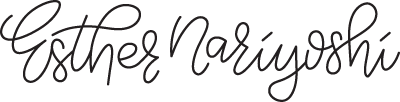How to Select and Organize Brushes in Procreate App on iPad
This video is part of my Staff-picked Skillshare Class Digital Illustration: Draw An Illustrated Boarding Pass in Procreate, Grab your 1 free month trial here
Hey there, artsy pals! It's me, Esther Nariyoshi, and if you've ever been knee-deep in an art project and thought, "If only I could switch brushes faster!", then you're in for a treat. I've been down that rabbit hole, and today, I'm sharing my secret sauce: the brush audition technique. Plus, I’ll show you how to build a handy-dandy brush quick menu. Ready to level up? Let's brush up!
1. Why Brush Selection is Your BFF
Consistency = Everything: I've noticed that when I'm painting a series or even just a single piece, sticking to about 4-6 brushes is gold. It maintains a uniform style, and honestly, it just feels right.
The Too-Many-Brushes Struggle: Ever felt that tug of war in your brain while switching brushes? Yeah, me too. But what if I told you there's a way to flick through brushes as easy as swiping through a playlist?
2. The Quick Menu Magic
Switch in a Jiffy: With the quick menu, you can jump from one brush to another in the blink of an eye. No more fumbling around, promise!
DIY Quick Menu: Here’s how to make it your own:
Go to that handy little wrench icon – yup, that's Actions > Preferences > Gesture Controls > Quick Menu.
Activate the touch option.
Tap on your canvas, hit the middle button, and then the plus sign.
Give it a snazzy name (like "Esther's Faves").
Assign each of your top brushes to a button in the radial menu. It’ll mimic your brush library structure.
3. What’s a Brush Audition, Esther?
The Spirally Secret: With a vibrant watercolor brush, sketch out a spiral. Adjust the pressure now and then to get a feel of its response. It's like testing the waters (or colors?).
The Horizontal Game: Pop a horizontal stroke over the spiral. This move helps you understand how your strokes play together. It’s like watching two colors dancing and blending.
Tilt, Texture, Triumph: The spiral isn’t just a doodle; it’s a tester. As you draw, notice the brush’s reactions to tilts and its edgy texture.
4. The Brush Audition’s Juicy Bits
Pressure Play: See those changes in the stroke width. Yup, that's pressure sensitivity for you.
Overlap & Transparency: Those spiral intersections? They show you how transparent the brush is when strokes overlap.
Tilting Tells a Tale: When drawing the spiral, you'll get a good feel of how the brush reacts to different angles. This bit is all about getting cozy with your brush.
5. Flipping Through the Quick Menu
Now that you’re all set, brush switching is as easy as pie. Flick a finger, and voila! New brush on deck.
I won’t lie, the initial setup might seem a tad tedious, but once done, it’s smooth sailing, my friend.
Wrap Up
So, my fellow artists, the brush isn’t just some digital tool; it’s your wand, your sword, your bestie in the world of digital art. Knowing it inside out, and having an efficient workflow is like having your fav tunes lined up for a road trip. Take a moment to “audition” your brushes, set up that nifty quick menu, and see the magic unfold. And hey, if you get tangled, loop back here and jam with me. Keep painting your dreams! 🎨💖
FROM THE AUTHOR
Hi, I'm Esther, a multidisciplinary illustrator and digital brush creator exploring all mediums, from paper to pixels. I've collaborated with Cloud9 Fabrics and MSU Broad Art Museum, and UPPERCASE Magazine. I teach illustration process through Esther's Art Lab that bridges traditional and digital workflows, from paper to pixel.s
Skip hours of sifting through generalized tutorials, and enjoy a personalized learning session with a laser focus. In a 1-on-1 session, you will receive personalized instruction on how to elevate your digital illustration to the next level based on your own artistic style and preference using Procreate, Adobe Illustrator, and Photoshop, as well as your paper sketchbook.