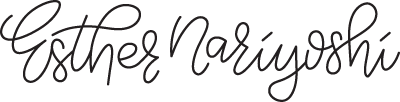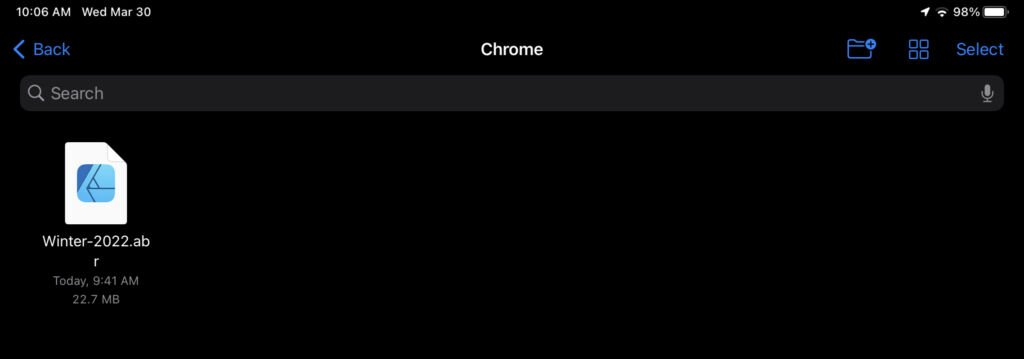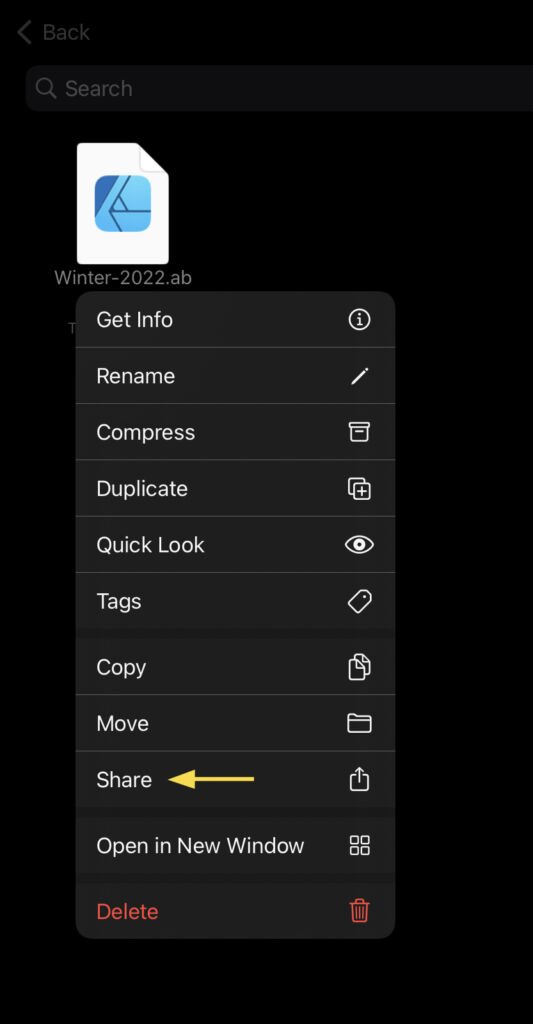Step-by-step guide on importing Adobe Photoshop brushes in Procreate app on iPad
Did you know that you can import hundreds of Adobe Photoshop brushes in Procreate app? Nuff said. Let's find out how in this quick post.
Who would benefit from this Guide?
1. Beginner users of Procreate App
Let me guess, some loved ones saw the hidden creative side of you and gifted you an iPad. And life was never the same. You just can't stop watching art videos; classes. Artworks seem to keep coming out of the screen on their own. Sounds familiar? The procreate app has the easiest onboarding experience for a wide audience, largely without formal art school training (me included!).
2. Seasoned Adobe Photoshop Artists
An increasing number of artists who used to work exclusively in Adobe Photoshop have transitioned to some variety of hybrid workflow between desktop and iPad. It's hard to ignore the significant advantage: portability an iPad offers, frankly, without having to compromise quality. After all, it's a lot easier to draw on an iPad in a coffee shop than, say, Cintiq Pro 32.
3. Anywhere in between
For someone who has used Procreate app for a while. Maybe you have picked up a few extra brushes along the way and are now ready to explore other media digitally. Adobe Photoshop brush collection is inarguably one of the best. Because Kyle T Webster handcrafted them all before Adobe formally acquired them. They were not included in the Adobe Creative Cloud subscription back in the day, and I could still dig up my receipts for individual packs.
Step-by-step Guide to installation
Step 1: Download your set(s) to your iPad
The access requires an Adobe Creative Cloud subscription.
You can download any set(s) as long as you are logged in to your Adobe Account. I recommend starting with one set that you would like to try and repeat the process. No one needs a cluttered workspace.
I use the Chrome app on my iPad for the task.
Tap the download buttonon one of the sets.
Adobe Photoshop Brushes Page
Tap the download button on the (automatically) newly opened blank page. The download progress bar is at the very bottom of the page.
Tap the download button in the Chrome app
Once the download is complete, you will see the "download" turns into "Open In."
Step 2: Save the .abr file locally to an app
Tap "Open In" in Chrome
Tap open in
Tap open in
Tap "Open in Downloads" for iCloud storage, or select dropbox or other file storage apps
Tap Open in Downloads
It's not a bad idea to create a dedicated folder for all the future Procreate brushes in whatever file storage app you use. A bit of organization up front saves so much time down the road.
Note: At the time of writing, you cannot yet open the file directly in Procreate; even the icon is available to click. So we have to use a file storage app to host the .abr file.
Step 3: Open In Procreate
Locate the .abr file in the app where it is stored, tap the file. Procreate will jump in and open the file directly.
Procreate imports the brushes
If it doesn't happen for you automatically, long-press the file, tap "share" > tap Procreate app icon to import the set
Step 4: Done!
The brush set will appear automatically at the top, under "recent"
The file format is .abr. For example, I downloaded a set called "Winter 2022 Brushes", and the filename is Winter-2022.abr. That will be the brush folder name once it's imported to Procreate app. Easy peasy.
New Winter 2022 Brush set installed
About the Author
Hi, I'm Esther, a multidisciplinary illustrator and digital brush creator exploring all mediums, from paper to pixels. I've collaborated with Cloud9 Fabrics and MSU Broad Art Museum, and teach illustration process through Esther's Art Lab that bridges traditional and digital workflows, from paper to pixel.s
Related Articles
Adobe Illustrator For Beginners: How to Draw and Edit Basic Shapes
How to Create Complex Shapes With Adobe Illustrator Pathfinder Effects
All About the Shape Builder Tool in Adobe Illustrator: A Comprehensive Overview
If you are the video tutorial kind of person, I have a few places to recommend
On-demand Skillshare Classes
Esther offers 20+ classes on digital illustration with nearly 1 million watched minutes among 25,000+ students. Join the Skillshare community with this one-month-for-free link. If you like what you learned from this post, you will probably love following along with Make Geometric Shapes in Adobe Illustrator CC Class on Skillshare. For starters.
Tutorials on Youtube
Moreover, Esther also shares her design process on Youtube. At the time of writing, two full seasons are available to help you get started in Adobe Illustrator.
Get notified when future posts are available.
Newsletter subscribers get dibs on pretty much everything: free seats for my Skillshare classes, new tutorials, updates, products, current projects, you name it.
Join the newsletter to keep in the know for future posts and news
Esther is a licensed Illustrator and designer, a Top Teacher on Skillshare.com. She shares her creative process using some of the most industry-leading programs like Adobe Illustrator and Procreate on iPad. Click here for her regular portfolio.